Cài letsencrypt trên nginx
Update: Using Free Let’s Encrypt SSL/TLS Certificates with NGINX
Prerequisites
Before starting with Let’s Encrypt, you need to:
- Have NGINX or NGINX Plus installed.
- Own or control the registered domain name for the certificate. If you don’t have a registered domain name, you can use a domain name registrar, such as GoDaddy or dnsexit.
- Create a DNS record that associates your domain name and your server’s public IP address.
Now you can easily set up Let’s Encrypt with NGINX Open Source or NGINX Plus (for ease of reading, from now on we’ll refer simply to NGINX).
Note: We tested the procedure outlined in this blog post on Ubuntu 16.04 (Xenial).
1. Download the Let’s Encrypt Client
First, download the Let’s Encrypt client, certbot:
- Create the certbot repository:
$ add-apt-repository ppa:certbot/certbot - Install
certbot:$ apt-get update $ apt-get install python-certbot-nginx
The Let’s Encrypt client is now ready to use.
2. Set Up NGINX
certbot can automatically configure NGINX for SSL/TLS. It looks for and modifies the server block in your NGINX configuration that contains a server_name directive with the domain name you’re requesting a certificate for. In our example, the domain is www.example.com.
- Assuming you’re starting with a fresh NGINX install, use a text editor to create a file in the /etc/nginx/conf.d directory named domain‑name.conf (so in our example, www.example.com.conf).
- Specify your domain name (and variants, if any) with the
server_namedirective:server { listen 80 default_server; listen [::]:80 default_server; root /var/www/html; server_name example.com www.example.com; } - Save the file, then run this command to verify the syntax of your configuration and restart NGINX:
$ nginx -t && nginx -s reload
3. Obtain the SSL/TLS Certificate
The NGINX plug‑in for certbot takes care of reconfiguring NGINX and reloading its configuration whenever necessary.
-
- Run the following command to generate certificates with the NGINX plug‑in:
$ sudo certbot --nginx -d example.com -d www.example.com - Respond to prompts from
certbotto configure your HTTPS settings, which involves entering your email address and agreeing to the Let’s Encrypt terms of service.
- Run the following command to generate certificates with the NGINX plug‑in:
When certificate generation completes, NGINX reloads with the new settings. certbot generates a message indicating that certificate generation was successful and specifying the location of the certificate on your server.
Congratulations! You have successfully enabled https://example.com and https://www.example.com
-------------------------------------------------------------------------------------
IMPORTANT NOTES:
Congratulations! Your certificate and chain have been saved at:
/etc/letsencrypt/live/example.com/fullchain.pem
Your key file has been saved at:
/etc/letsencrypt/live/example.com//privkey.pem
Your cert will expire on 2017-12-12.Note: Let’s Encrypt certificates expire after 90 days (on 2017-12-12 in the example). For information about automatically renenwing certificates, see Automatic Renewal of Let’s Encrypt Certificates below.
If you look at domain‑name.conf, you see that certbot has modified it:
server {
listen 80 default_server;
listen [::]:80 default_server;
root /var/www/html;
server_name example.com www.example.com;
listen 443 ssl; # managed by Certbot
# RSA certificate
ssl_certificate /etc/letsencrypt/live/example.com/fullchain.pem; # managed by Certbot
ssl_certificate_key /etc/letsencrypt/live/example.com/privkey.pem; # managed by Certbot
include /etc/letsencrypt/options-ssl-nginx.conf; # managed by Certbot
# Redirect non-https traffic to https
if ($scheme != "https") {
return 301 https://$host$request_uri;
} # managed by Certbot
}4. Automatically Renew Let’s Encrypt Certificates
Let’s Encrypt certificates expire after 90 days. We encourage you to renew your certificates automatically. Here we add a cron job to an existing crontab file to do this.
- Open the crontab file.
$ crontab -e - Add the
certbotcommand to run daily. In this example, we run the command every day at noon. The command checks to see if the certificate on the server will expire within the next 30 days, and renews it if so. The--quietdirective tellscertbotnot to generate output.0 12 * * * /usr/bin/certbot renew --quiet - Save and close the file. All installed certificates will be automatically renewed and reloaded.